Upgrading your Splunk Environment
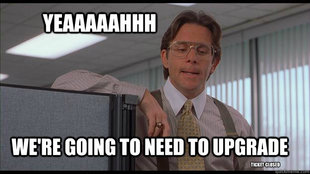
Recently one of our clients had an outdated version of Splunk and needed to upgrade to a newer version of Splunk Enterprise that incorporated additional features and security updates. This of course is a very important procedure that many Splunk customers will have to learn over their time using Splunk. In this blog I will outline the process used for upgrading distributed deployments of Splunk.
- You can download the latest version of Splunk here: http://www.splunk.com/download
- You can download previous releases here: http://www.splunk.com/page/previous_releases
- Before you start your upgrade you want to check all apps for functionality with the version of Splunk you’re upgrading to.
- Next you’ll want to back up your existing environment. There are two steps to this part.
- First you’ll want to backup all configurations under /opt/splunk/etc.
- Next you’ll want to ensure that your indexed data is backed up (by default the data is stored under /opt/splunk/var/lib/splunk, but this may have been customized in your deployment).
- The basic Splunk upgrade process involves the following:
- Download the correct Splunk package for your OS.
- Stop the current Splunk process on the instance that you wish to upgrade.
- Install the new Splunk package.
- Start the Splunk process, review the list of detected changes and accept the license.
- Test and verify the upgrade.
Simple so far, right? The challenge at this client site was upgrading a clustered with the latest version of Splunk, while maintaining the shortest possible maintenance window. This meant zero mistakes could be made.
- To upgrade a cluster you first should disable the Deployment Server so that it does not try to update any client instances.
- Next, in this order, stop the Cluster Master, all the Indexers (peer nodes), and all the Search Heads.
- Then upgrade the Cluster Master by installing the latest Splunk package.
- Start the Cluster Master and enable maintenance mode.
- Next upgrade each Indexer, one by one.
- After the Indexers have been upgraded, upgrade all of the Search Heads.
- Now after all the Indexers and Search Heads have been upgraded start up Splunk on each of those components.
- Next start up the Deployment Server.
- Finally disable maintenance mode on the Cluster Master and confirm that it has left maintenance mode. You can check on the Cluster Master dashboard or via CLI command.
- After upgrading you’ll want to fully test the environment. This includes testing out apps, running searches, and checking if dashboards are populating correctly.
- Log in to post comments

