How to Create a Custom Dojo Tab in the Contributor UI
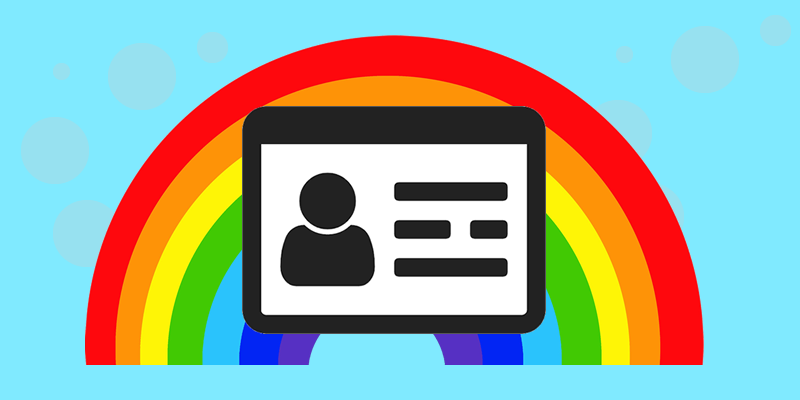
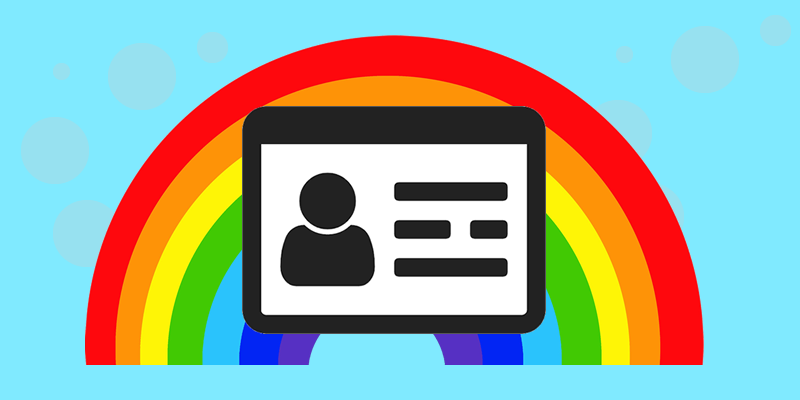


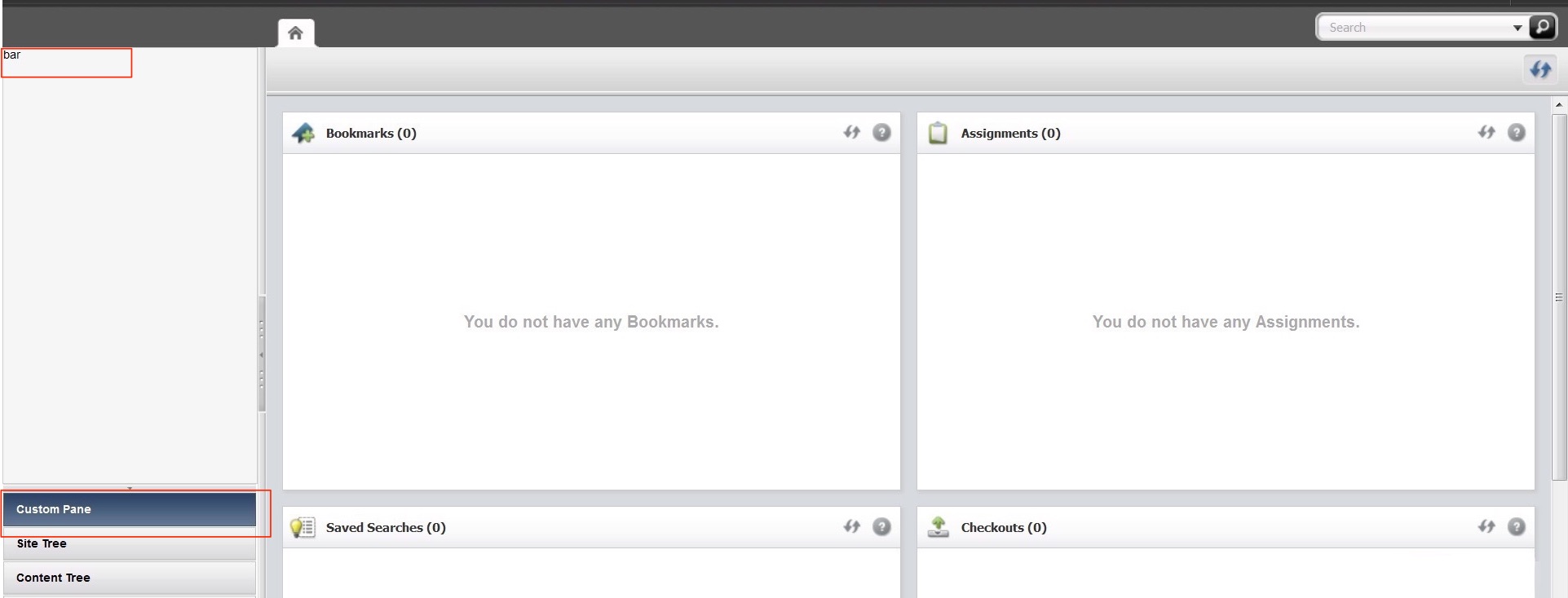
In this blog, I would like to show how to create a custom left navigation pane in contributor UI for 11g. As the name suggests, navigation panes are used to show trees or navigation hierarchy for assets within a site.
To create a new navigation pane, we will, first need to extend the LeftNaviagtionConfig element. This element can be found here:
UI/Layout
Copy content of this element into a new CSElement. For this example, create the following element.
CustomElements/<your site name>/...
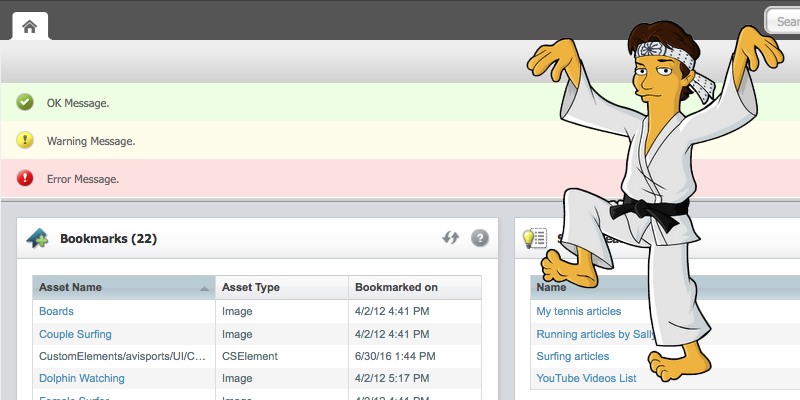
WebCenter Sites allows you to customize the UI in many ways. Much of the UI is rendered using Dojo, but very little of WCS's Dojo APIs are documented. Here are a few simple Dojo code snippets that may be of use to you:
The WebCenter Sites developer guide describes how to display an "info" message (the green message pictured above), but you can also display warning (yellow) and error (red) messages:
var view = SitesApp.getActiveView(); // the active view (AKA the current tab)
view.info("OK Message."); // display...
